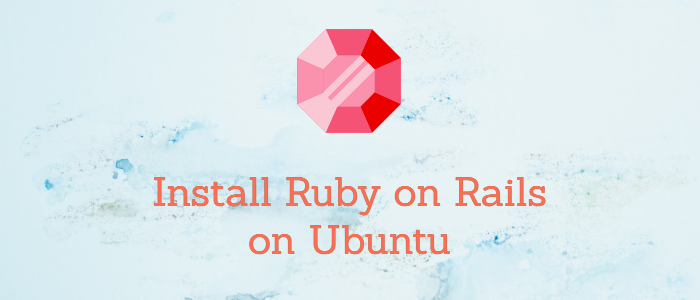Beginner’s Guide to Git: Managing Your Code Like a Pro
Git is a powerful version control system that allows developers to track changes in their code, collaborate with others, and easily manage their projects. Whether you’re a coding novice or a seasoned developer, this beginner’s guide to Git will help you get started with the fundamentals, understand key workflows, and show you how to push your code to GitHub.
What is Git?
Git is a distributed version control system that was created by Linus Torvalds in 2005. It helps developers track changes in their code, collaborate with others, and maintain a history of their work. Git is widely used in the software development industry and is an essential tool for modern developers.
Why Use Git?
Before we dive into the nitty-gritty details, let’s understand why Git is crucial for developers:
Version Control: Git allows you to track changes in your code over time. You can easily roll back to previous versions or merge changes from multiple contributors.
Collaboration: Git facilitates collaboration by enabling multiple developers to work on the same project simultaneously. It helps avoid conflicts and ensures everyone is on the same page.
Backup: With Git, your code is stored on multiple machines and servers, reducing the risk of data loss.
Branching: Git’s branching system allows you to work on new features or bug fixes without affecting the main codebase until you’re ready to merge.
Now, let’s get started with Git!
Installation
To begin, you need to install Git on your computer. Visit the official Git website (https://git-scm.com/) and follow the installation instructions for your operating system.
Basic Git Commands
Initializing a Git Repository
To start using Git in your project, navigate to your project directory in the terminal and run:
git init
This initializes a Git repository in your project folder.
Staging Changes
Git has a staging area where you select which changes you want to include in your next commit. Use the following command to stage changes:
git add <filename>
For example, to stage a file named “index.html,” use:
git add index.html
Committing Changes
Once you’ve staged your changes, you can commit them to the repository:
git commit -m "Your commit message here"
Commit messages should be descriptive and explain the purpose of the changes.
Checking the Status
You can check the status of your repository at any time:
git status
This command shows you which files are staged, which are modified but not staged, and which files are untracked.
Git Workflows
Creating a Branch
Branches are a powerful feature in Git that allow you to work on new features or bug fixes without affecting the main codebase. To create a new branch, use:
git checkout -b feature-branch
Replace “feature-branch” with a descriptive name for your branch.
Switching Between Branches
You can switch between branches using:
git checkout <branch-name>
Merging Changes
Once you’ve completed your work on a branch, you can merge it back into the main codebase:
git checkout main
git merge feature-branch
Resolving Conflicts
Sometimes, when you merge branches, conflicts may arise. You’ll need to resolve these conflicts manually in your code before committing the changes.
Important Git Features
.gitignore
The .gitignore file allows you to specify files or directories that should be excluded from version control. This is useful for sensitive information like API keys or log files.
Example .gitignore:
node_modules/
.env
Git History
You can view the commit history of your project using:
git log
This shows a list of commits, including the author, date, and commit message.
Branch Protection
On platforms like GitHub, you can set up branch protection rules to prevent direct pushes to the main branch. This ensures that code changes go through a code review process.
Pushing Code to GitHub
GitHub is a popular platform for hosting Git repositories and collaborating with others. Here’s how to push your code to GitHub:
Create a GitHub account if you don’t have one.
Create a new repository on GitHub.
Follow the instructions to add your remote repository URL to your local Git repository:
git remote add origin <repository-url>
- Push your code to GitHub:
git push -u origin main
This pushes your code to the “main” branch on GitHub. After this, you can collaborate with others, open issues, and create pull requests on GitHub.
Conclusion
Congratulations! You’ve now embarked on your journey with Git, learned the basics, and understood its importance in modern software development. Git is a vast topic, and there’s always more to explore, such as advanced branching strategies, Git hooks, and more.
Remember that practice makes perfect, so keep using Git in your projects, collaborate with others, and you’ll become a Git pro in no time. Happy coding!